Help with map access
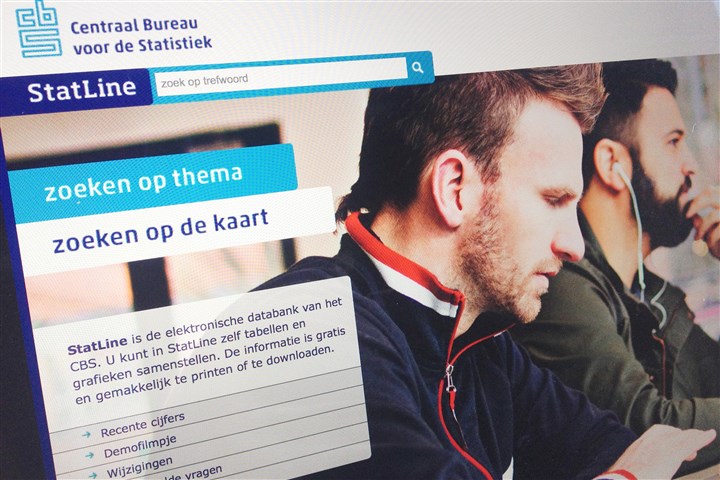
The map access consists of two parts:
- Choose regions by clicking on the map or by selecting regions from the dropdown menus on the right. You can select as many regions as desired.
- Enter a search term in the search box above.
Subsequently clicking on the magnifying glass ![]() or the button on the right
or the button on the right ![]() , will give a list of all tables containing the desired region and the search term. If you have not entered a search term, all tables for the selected regions will be searched.
, will give a list of all tables containing the desired region and the search term. If you have not entered a search term, all tables for the selected regions will be searched.
You can zoom by using the slider in the top left-hand corner. Click on ‘+’ to zoom in and ‘-’ to zoom out, or move the slider. Once you have zoomed in, an icon will appear under the slider which you can use to return to the original map scale.
You can shift the map by pressing the left-hand mouse button while on the map. A hand icon will appear and you can move the map in the desired direction.
The option ‘minimap’ shows which part of the Netherlands is displayed. By going to the selected box and pressing the left-hand mouse button you can move the selected area.
Use the option ‘Year of regional classification’, to select the regional classification belonging to a certain year. As names and borders of municipalities in the Netherlands change nearly every year, the classification differs slightly from year to year.